How to move BeyondPod to a new device
If you are using BeyondPod on a device that needs to be replaced, follow the steps below to move your feed subscriptions and downloaded episodes from the old device to the new one:
On your old device
Open BeyondPod and select: Settings > Backup and Restore > Backup. This will create a fresh backup of your subscriptions and settings.
Once the backup is created, there are two options:
- Use the "Share Backup" to publish the backup to a cloud service or email it. Later the backup can be downloaded to the restore location on the new phone and restored through BeyondPod. NOTE: This method will require re-downloading the actual pod cast files again or they can be streamed.
- Locate the "BeyondPod" folder in either "external_SD/Android/data/mobi.beyondpod/files/" or "/storage/emulated/0/" (Depending on your device and settings these may vary). Once located, this folder can then be copied to your PC. The easiest way to copy the folder (and all files it contains) is to attach your phone using USB cable and mount the SD card as a Flash Drive. Keep in mind that the BeyondPod folder may be quite large as it contains all your downloaded podcast episodes. If you are planning to use the same SD card on the new device or you are doing a reset or ROM upgrade that does not clear the SD card contents, you can skip this step and just insert the same SD card to the new device.
On your new device
If you used the first option above, install BeyondPod and let it start normally. Find the backup you shred from your old device (in G-Mail, DropBox, Google Drive etc.) and try to start (open) the backup file. Select BeyondPod as an application to open the backup with. Alternatively save the backup file somewhere on your SD card and then select that location in BeyondPod Backup settings and then select Restore Backup.
If you used the second option, copy saved BeyondPod folder from your PC to the root of the SD card of the new device. (If your old device had an external SD card but the new device has only internal, you can copy it to the root of the internal SD card.)
Install BeyondPod on the new device and start it. During its initial startup, BeyondPod will try to find the BeyondPod folder on your SD card. (If restoring on devices running Android 4.4 KitKat, BeyondPod may start without any feeds - this is OK, just proceed to the next step).
Once BeyondPod starts, use: Settings > Backup and Restore > Restore and select the latest backup created above (it should have been copied as part of copying the BeyondPod folder).
It is important that the BeyondPod folder is copied BEFORE you install BeyondPod as BeyondPod will look for it only at the first start. If it can't find it, it will assume that this is a fresh install and create a default (demo) set of feeds.