My External SD card has become Read Only after updating to KitKat. What can I do?
Android 4.4 KitKat has introduced some restrictions that do not allow applications to write to the External Storage card. If you happen to have set your Podcast Download Folder to the External SD Card, BeyondPod can no longer use it.
While 3rd party applications are generally not allowed to write to the External SD card on KitKat, they are still allowed to write to a special, "application specific", folder on the External SD card. Using this "application specific" folder, it is possible to still use the external SD card for downloading and storing episodes. The only caveat is that if you uninstall BeyondPod, everything that is stored in the "application specific" folder (feeds, settings and downloaded episodes) WILL BE DELETED.
We recommend to permanently use the Internal SD card as your download location as it is universally supported across all versions of Android and various devices. Also any downloaded episodes will remain if you decide to temporary un-install BeyondPod.
If you still want to use the external SD card (or are currently using it and want to move back to the Internal SD card) use: BeyondPod Settings > General Settings > Podcast Download Folder to change Podcast Download location.
During the transfer process, BeyondPod will analyze your environment and if it detects that your External SD card is as Read Only, will give you an option to switch to either the Internal SD card or to the appropriate "application specific" folder on the External SD card:
- If you select "Internal SD Card" BeyondPod will copy all your episodes to [Internal SD Card]/BeyondPod folder and switch to use it.
- If you select "External SD Card" it will copy the episodes to the "application specific" folder on the external SD card [External SD Card]/Android/Data/mobi.beyondpod(.hd)/files/BeyondPod and switch to use it.
In both cases because the old download folder ([External SD Card]/BeyondPod) has become Read Only, BeyondPod will not be able to delete it so you have to do that manually - just attach the device to a computer and delete it using Windows Explorer or Finder.
IMPORTANT: If you are using Android 4.4 (KitKat) or later, and you have an External SD card, make sure that you DO NOT HAVE BeyondPod folder the root of the external SD card (for example /mnt/extSdCard or /storage/extSdCard on Samsung devices). If you have this folder, use a file manger on the device (for example ES file Explorer) to delete it remove the SD card from the device, and delete the folder by attaching the card to a PC/MAC
Again keep in mind that if you decide to use the EXTERNAL SD card, everything WILL BE DELETED if you uninstall BeyondPod. Updates to new versions are still OK, files are deleted only if you uninstall BeyondPod.