Organizing your Feeds into Categories
In BeyondPod you can organize related feeds using categories. In most cases categories are based on a given topic (News, Science, Entertainment, Politics etc.) but they can be anything like "Favorites", "Podcasts", "Audio", "Video" etc. You are free to create as many categories as you need.
Feeds and categories are combined in a "category/feed tree" and located in the left (Feeds) navigation drawer. To open the Feed drawer, tap on the  icon in top left. To see all feeds in a given category, tap on the "down" arrow
icon in top left. To see all feeds in a given category, tap on the "down" arrow  to the right side of the category name. To see all episodes in a category tap on the category name. To see episodes in a given feed, expand the feed category and tap on the feed itself.
to the right side of the category name. To see all episodes in a category tap on the category name. To see episodes in a given feed, expand the feed category and tap on the feed itself.
To manage your categories open the Feed drawer as described above and tap "Manage Feeds" at the bottom of the feed/category list.
- To add a new category tap + Add Category. You can edit existing categories by tapping the category and selecting the desired option.
- To assign a feed to a (different) category, tap (while managing feeds) or long press on the feed then select Edit Feed, and select the category from the category drop down. A feed can be in up to 2 categories at the same time (for example "Videos" and "Favorites").
- To rearrange your list of categories, tap (while managing feeds) or long press on any category and select "Reorder Categories" from the menu. Drag the category using the category drag icon
 ("three lines" icon to the left of the category name) and drop it in the desired location in the list.
("three lines" icon to the left of the category name) and drop it in the desired location in the list. - To delete a category, long press on it and select "Delete Category" from the menu. Deleting a category will NOT delete the feeds or episodes in this category - they will be listed as "Uncategorized" (see below).
- If you have only a small number of feeds and don't care to organize them in categories, you can delete all custom categories and BeyondPod will display all your feeds in a simple list (e.g. without any categories).
There are 2 special categories: "All Feeds" will display all feeds regardless of their category and "Uncategorized" will display any feeds that do not belong to any category.
When you create a new feed it will be automatically assigned to the current category (the one displayed in bold the Feeds list).
When selecting a feed, by default, BeyondPod now shows only downloaded feed episodes ("My Episodes"). You can change it to show "All Published" episodes in: General Settings > Preferred Feed View.