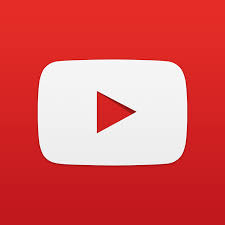Playing episodes with SmartPlay
SmartPlay lets you create a group of simple rules that automatically add episodes to your playlist. You can define rules like: "First play the two newest episodes for feed A, Then play the oldest 1 episode of feed B, Then play newest 3 episodes of category X, etc.".
You can create several SmartPlay lists for different listening scenarios. For example you may want one SmartPlay list to play feeds that only have audio podcasts when you're driving and another SmartPlay list for when you want to watch videos while on the couch.
You can create your SmartPlay lists using the SmartPlay Builder. To access the SmartPlay Builder slide out the Playlist (right) drawer. If you don't have any SmartPlay lists, tap on the  button in the action bar to create the first one. If you already have one, expand the current SmartPlay (tap on the "down caret" to the right of the current Smart Play) and select "+ Add SmartPlay" at the bottom.
button in the action bar to create the first one. If you already have one, expand the current SmartPlay (tap on the "down caret" to the right of the current Smart Play) and select "+ Add SmartPlay" at the bottom.
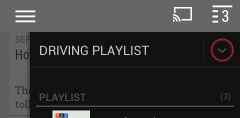
Once you have created a SmartPlay list(s) you can build a fresh playlist any time. To do this slide out the right drawer and select the SmartPlay list that you wish to use. When you tap on a SmartPlay list this will clear your current playlist and generate a fresh one using the latest available episodes on the device.
Editing SmartPlays and Creating SmartPlay shortcuts
To edit a SmartPlay that you already have or create a home screen shortcut to it, open the Playlist (right) drawer, expand the current SmartPlay and tap on the overflow (three dot) menu of the SmartPlay you want to edit or add to your home screen. SmartPlay home screen shortcut is a convenient way to start any SmartPlay directly from your home screen.
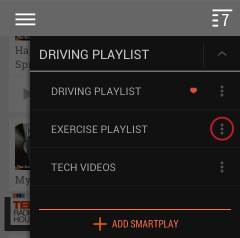
One of your SmartPlays can be designated as "default" (primary). Your "default" SmartPlay can be rebuilt automatically when new episodes are downloaded or when the current playlist ends (use Settings > Playlist Settings).