Troubleshooting Playback Speed Issues
Playback speed support is an experimental feature - it may not work well on all devices or episode formats. When playing at faster speeds, the device has to do extra work to pre-process the audio stream and that taxes both the processor and (slightly) decreases battery life.
If you find that you have issues playing episodes at faster speed (for example playback errors, not remembering played position etc.) you can try turning it off. Keep in mind that when Playback Speed is enabled, BeyondPod uses it even if the episode is set to play at normal speed. If you have issues, make sure to disable playback speed support completely by un-checking "Enable Speed Adjustment" in BeyondPod's player Playback Speed settings.
If you hear pauses or stuttering during playback at higher speeds, your device may not have enough power to adjust the speed, or may be doing something else on background. See if you have any apps that may be doing something (like GPS tracking) on background.
If your playback speed works well with the screen on, but starts to stutter when the screen is off, your device may have a power saving feature that slows down the device to conserve power. Try to turn any extra power saving features off in your device's settings.
If BeyondPod determines that it can't play the episode at faster speed it will give you a message "This episode can be played only at normal speed" when you try to change the speed.
If playback speed works with some feeds but not others, you can check "Use only if Configured" in BeyondPod advanced settings. To reach Advanced settings from the Settings screen tap Menu > Advanced Settings. This will force BeyondPod to use playback speed enabled player only for feeds that are explicitly set to play at different speed. Episodes that are configured to play at normal speed will be played using the default (non playback speed enabled) player.