Playing Episodes
BeyondPod maintains a single playlist of episodes that are enqueued for playback (a playback queue). You can access your playlist by selecting the  button at the right of the action bar.
button at the right of the action bar.
By default BeyondPod automatically generates a fresh playlist every time you select a new episode to play (unless selected episode is already on the playlist). Playlist starts with the selected episode and includes all episodes after it.
If you prefer to manually mange your playlist, you can configure BeyondPod to always append selected episode to the end of the existing playlist. (To enable, go to Settings > Playlist Settings and un-check "Automatic Playlist").
You can manually add any episode to the playlist by using "add to playlist" button located on the episode card.
located on the episode card.
You can rearrange/reorder your playlist by dragging episodes up and down using the episode drag icon  (three horizontal lines) located to the left of episode icon.
(three horizontal lines) located to the left of episode icon.
During playback, you can use the transport buttons to skip forth and back a predetermined amount of time within the current podcast. You can configure the skip intervals in Settings > Player Settings. There is also a convenient button that lets you skip directly to the end of the podcast from any point in the podcast (for example if you if you decide that the rest of the episode is not interesting and you want to move to the next one). "Skip to End" button is hidden by default and can be enabled in the Player Settings.
By default played episodes remain in the playlist, but you can control what happens when episode finishes playing (nothing, play next, delete and play next) in Settings > Playlist Settings > After Playing.
Another way to automatically fill your playlist with episodes you like is to use "SmartPlay". SmartPlay lets you create a set of simple rules that automatically add episodes to your playlist. More information about SmartPlay is available in Playing episodes with SmartPlay