Troubleshooting Bluetooth Issues
BeyondPod playback infrastructure, is generally unaware how the sound is routed (speaker, headset, bluetooth) as all sound routing and switching is handled internally by Android. If you have audio playback issues, you can try using a different bluetooth headset, or un-pairing and re-pairing the headset.
If you have issues handling playback commands (Play/Pause/FF/RW) from your bluetooth device, the first thing to check is if "Enable Headset Button" is checked in BeyondPod's Player Settings (BeyondPod Settings > Player Settings > Headset Button Actions). If the option is checked, the issue is usually in another application that interferes with the commands (other audio players, or apps that can be controlled by bluetooth).
In some cases the "Audio Fade-In" feature may interfere with the volume of the audio played when pausing and resuming. Audio Fade-In is disabled by default, but in case it is enabled, you can disable it in BeyondPod's Advanced settings - Uncheck "Enable Fade-In".
Occasionally, issues can occur if Playback Speed adjustment is enabled (even if you play at normal speed). You can try disabling the playback speed adjustment as described in Troubleshooting Playback Speed Issues.
If you have issues with Album/Track information not being displayed on your bluetooth device (car radio or headset) please take a look at My car radio does not show Album/Artist Information troubleshooting guide.