Updating feeds and Downloading Episodes
BeyondPod keeps a local (cached) copy of each subscribed feed, so you can view the feed content even if you are offline. To get the latest feed content, you have to tell BeyondPod to update (synchronize) a particular feed or feeds. Updates can potentially take a long time and consume large amount of bandwidth and battery so BeyondPod lets you update a single feed or all feeds in a given category, or all feeds you subscribe.
To update a Feed or Category, select the feed/category from the left drawer and use: Menu > Update Feed/Category to start the update.
By default feeds will automatically download the latest episode when they are updated. You can change the episode handling for each feed (download, stream, ignore etc.) in the Feed Settings. You can find more about different download options in Episode Download Logic.
To download a single episode, open the feed (select it from the left drawer) and then use the Download button that is displayed for every episode to download the episode.
that is displayed for every episode to download the episode.
You can also use "Pull-to-Refresh" on the feed/category episode list to start feed/category update, but keep in mind that "Pull-To-Refresh" works slightly differently when invoked on the feed's "All Published" view. On this view, it will do only a quick (feed only) update, and will NOT download any new episodes. This allows you to "peek" into the feed to see if there is anything new without also automatically downloading the latest episode(s). Using Menu > Update Feed/Category will always do both - update the feed(s) and download any new episodes on any screen.
If you prefer to manually check your feeds for new episodes and download only some of them, you can set the feed to open in "All Published" view by default. You can change the default feed view in: Settings > General Settings > Preferred Feed View.
If you are using the "Lite" (free) version of BeyondPod, you can still update your feeds (one at a time) and download episodes (one at ta time). More information is available here.
You can also schedule updates and episode downloads at regular intervals (for example at night).