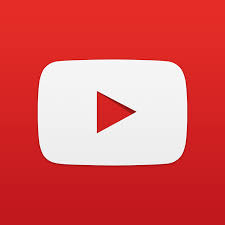Welcome to BeyondPod v4!
Here are some changes to keep in mind after upgrading to v4
- Feeds and categories are now combined in a "category/feed tree" and located in the left (Feeds) navigation drawer. To open the Feed drawer, tap on the
 icon in top left. To see all feeds in a given category, tap on the "down" arrow
icon in top left. To see all feeds in a given category, tap on the "down" arrow  to the right side of the category name. To see all episodes in a category tap on the category name. To see episodes in a given feed, expand the feed category and tap on the feed itself.
to the right side of the category name. To see all episodes in a category tap on the category name. To see episodes in a given feed, expand the feed category and tap on the feed itself. - When selecting a feed, by default, BeyondPod now shows only downloaded feed episodes ("My Episodes"). You can change it back to show "All Published" episodes (as it was in v3) in: General Settings > Preferred Feed View.
- In v4, the ability to hide read items/played episodes and feeds is disabled by default. To enable it use "Allow Hiding of Read or Played" in BeyondPod's General settings. More information is available here.
- We combined the "read" and "played" states for the episodes so now episodes don't have separate "read" flag. What you used to do by marking episode as "read" can now be done by marking the episode as "played". (For "text only" feeds the "read" works as before).
- Your current playlist and SmartPlay are now located on the right (Playlist) navigation drawer. You can access your playlist by selecting the
 button at the right of the action bar (or just swipe from the right screen edge).
button at the right of the action bar (or just swipe from the right screen edge). - "Lock Episode" feature is now renamed to "Set as Favorite". It does the same thing as before to prevent the automatic deletion of episode.
- "Settings" and "Help/Feedback" menu options are now located at the bottom of the Feeds (left) drawer.
- To comply with current Google design guidelines for notifications, BeyondPod player notification is now shown only if episode is playing and BeyondPod screen is not visible. You can switch to a "permanent" player notification (the same way it was in v3) by checking "Keep 'Paused' Notification" in BeyondPod's Player Settings.
- "Skip to End" button in the player is disabled (hidden) by default. To enable it use: Settings > Player Settings > Skip-To-End Button.
- In most places where you can see episodes, you can apply action (like download, delete etc.) on multiple episodes at once. Long press on the first episode to enable multi-select, then tap on the remaining episodes and finally select the action from the overflow menu on the action bar.
- If you used QuickPlay shortcuts in v3, this functionality is now incorporated into SmartPlay. With v4 you can create multiple SmartPlays as well as create shortcuts to start any of your SmartPlays directly from the device Home Screen. With multiple SmartPlay support we also changed how you create and edit SmartPlays. More information is available in Playing episodes with SmartPaly in BeyondPod's Help.
- v4 no longer has a dedicated 1x1 widget. If you need 1x1 widget, use the 1x4 widget and resize it to 1x1 once you add it to your home screen.
- We reversed the actions of Playback Speed button on the player screen (compared to v3). Now single press opens a dialog where you can select a playback speed using a slider, and long press cycles between 1x and 2 pre-selected playback speeds.
- BeyondPod v4 comes as a single version that runs equally well on both phones and tablets (requires Android 4.0 or later). If you also have a BeyondPod v3.x tablet version, you have to un-install it before installing v4. Find out more...
- You can change the "home" screen (the screen BeyondPod starts and exits) to Feeds List or Player in: Settings > General Settings > Home Screen
- Currently there isn't a dark theme in 4.x. Android L has changed how themes work and we want to be sure we are compatible going forward. The return of a dark theme is a high priority.
- LITE version only: To update feeds in the LITE version select the feed you want to update (not just the category), switch it to show 'All Published' episodes at the top and then pull to refresh. You can also change the default view when opening a feed to be directly "All Published" in: Settings > General Settings > Preferred Feed View. More info is available here.
If you want to downgrade back to BeyondPod v3, you can find the latest v3 phone and tablet releases here.